 Surfer
Surfer
Getting Started Guide
Adding Finishing Touches
It's now time to make our beautiful map easy to understand for all audiences.
A map isn't truly finished until it is clear to a viewer what the map and each of its components represent. Depending on the type of information being presented this could involve adding legends, north arrows, scale bars, graticules, and numerous other features to your map.
To finish our exercise, we'll add a legend and title to the map.
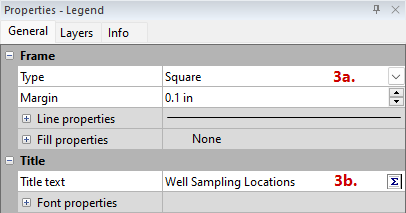
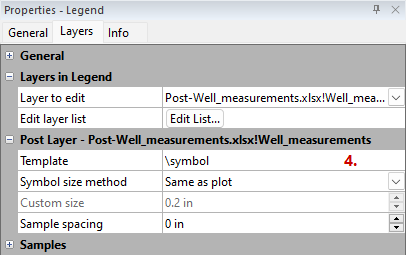
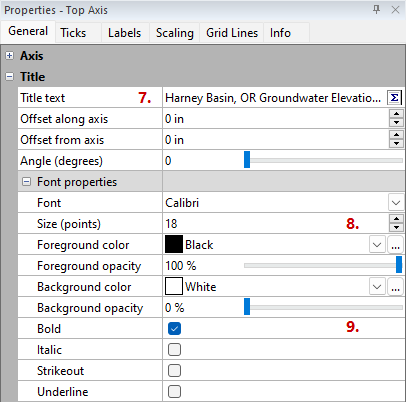
Map Legend & Titles
➡️ Add a map legend:
-
Click Map Tools | Add to Map | Legend
-
Click on the Legend in the Contents window to select it.
-
On the General tab in the Properties window,
-
Click None in the Type field and select Square
-
Enter Well Sampling Locations in the Title text field
-
-
On the Layers tab, delete \value from the Template field.
-
Click and drag the legend so that it sits above the color scale
➡️ Add a map title:
-
Click Top Axis in the Contents window to select it.
-
On the General page in the Properties window, enter Harney Basin, OR Groundwater Elevation Contour in the Title text field.
📢 Pro Tip: Click the Text Editor (![]() ) icon to open a dialog that makes it easy to add specialized formatting including special characters and mathematical equations to your titles.
) icon to open a dialog that makes it easy to add specialized formatting including special characters and mathematical equations to your titles.
-
Expand Font properties and increase the Size (points) to 18
-
Check the box next to Bold.
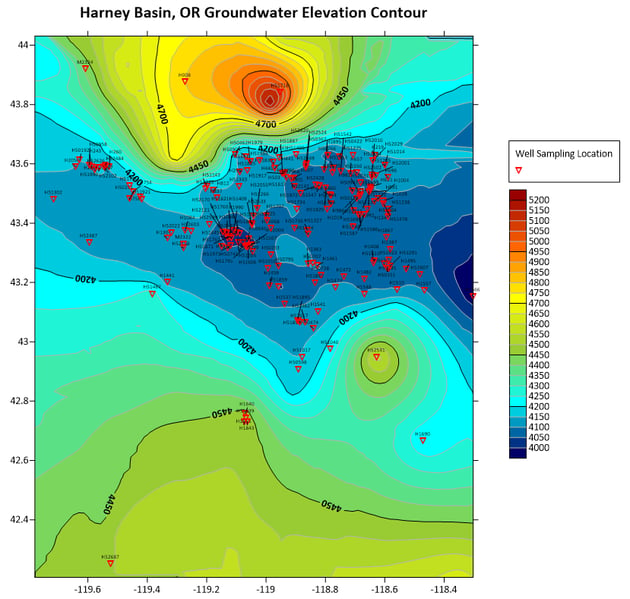
Surfer offers many options for you to display the combination of layers needed to accurately tell the story of your site. Now that you understand the basic map creation & editing process, we encourage you to play around with the extensive modeling options!
Ready to explore more? Check out these resources as potential next steps: